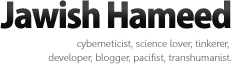Developing Dhivehi web pages is pretty easy and there are quite a few methods to do it. However, information on how to go about it seems to be lacking, leaving newbies stumped. Here is a general overview on the various methods for displaying Thaana on the WWW and should contain enough information to help anyone, designer or programmer, get started.
1. CSS: rtl + bidi-override
This method is applicable only to non-Unicode text. It works on all modern browsers but requires for the user to have atleast one of the fonts specified in the page - otherwise the text would be displayed as a mostly meaningless jumble of English letters.
This is the least-effort route to getting any non-Unicode Thaana text (such as those written using MS Word 97/2000, Accent Express, MLS or Faseyha Thaana) on to the web. The websites of
Haveeru and
Miadhu currently take this approach.
Usage:
To use this method, apply the following CSS to any HTML elements that contain Thaana text. You may use inline style attributes or CSS class/ids to achieve this. You may change the font names to suit your needs but make sure you list several popular fonts and that the fonts specified are all non-Unicode fonts. You could, of course, also add further CSS styling (font size, font color, line height etc) but the following are the required minimum.
font-family: A_Ilham, A_Randhoo, A_Faruma, A_Waheed;
direction: rtl;
unicode-bidi: bidi-override;
Demo:
View example
2. Unicode Dhivehi
This method is applicable to text in Unicode. It works well on all modern browsers but requires for the user to have atleast one Unicode Thaana font - and unlike method (1) the system defaults to a Thaana font it does have if it cannot find any of the fonts named in the page.
This is the best method for any new and modern Thaana-based website. It is used in the
online Radheef,
Jazeera Daily and
Haama Daily.
Usage:
To use this method, first add the following to the page's HTML HEAD section.
Next, apply the following CSS to any HTML elements that contain Thaana text. You may use inline style attributes or CSS class/ids to achieve this. You may change the font names to suit your needs but make sure that the fonts specified are all Unicode fonts. You could, of course, also add further CSS styling (font size, font color, line height etc) but the following are the required minimum.
font-family: Faruma, "MV Elaaf Normal";
direction: rtl;
text-align: right;
Demo:
View example
3. Image
This approach basically renders the Dhivehi text as an image. This is perhaps the most obvious and was the only method available early on. However, this method is still a pretty lucrative solution especially given that many computers just don't have the required fonts available. Using an image for the text rids the requirement on the client browser/computer to have the proper fonts available.
The basic approach of rendering the text into an image using Photoshop, MS Word etc is pretty tedious as the process is entirely manual. However, there is a more sophisticated approach that renders the text into Dhivehi on-the-fly on the web server side (perhaps coupled with caching to reduce load). A server-side scripting language such as PHP can be used to render text into an image using any font of choice by the designer/programmer. The rendered images (typically PNGs) are of very small size and hence have a negligible effect on the page load time in most cases.
Refer to the
imagettftext function for details on how to do it in PHP.
4. Flash
This method uses text loaded in Macromedia Flash with the required font(s) being embedded in the Flash clip. ActionScript and/or Flash variables are used to load the text into text areas in the Flash file. This method has the advantage that it works whether the client computer/browser has Dhivehi font available or not but then again it does require the client to have Flash installed and enabled. If you are only seeking to have nice one-line headline sort of text in Dhivehi then you might consider using sIFR.
Refer to
Font Embedding help page at Adobe LiveDocs for details on font embedding in Flash.
5. WEFT
Web Embedding Fonts Tools is a Internet Explorer only solution offered by Microsoft. It involves using the Windows-only WEFT utility to create font "objects" that can then be placed on web pages. This method is not recommended unless the target only involves use of Internet Explorer.
Refer to
Microsoft WEFT page for more information.
6. TrueDoc
TrueDoc is a solution offered by Bitstream Inc. It is a solution similar to Microsoft's WEFT in that TrueDoc solutions create a embeddable font resource called a Portable Font Resource. Any font (ie. Dhivehi font) can be loaded once users install a custom font "viewer" (called the Character Shape Player by the company). This solution is NOT free and requires the purchase of special software from BitStream to produce the custom embeddable font packages.
Refer to the
TrueDoc site for more information.
Good luck
 Update (24-Nov-2008):
Update (24-Nov-2008): Method 1 and 2 rewritten for clarity and demos added.